Multiple Display Synchronization Guide
Sync Multiple Bharat Signage Devices to Play in Perfect Harmony
📌 Overview
This guide walks you through setting up multiple Bharat Signage Android devices to play synchronized content—starting at the same timestamp, frame-perfect, with optional smooth playback. This is ideal for installations like video walls, digital menu boards, or synchronized ads across screens.
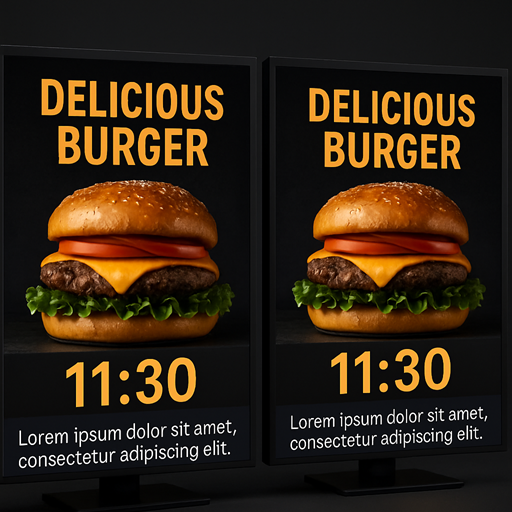
🔗 Required:
Visit the Bharat Signage CMS offline USB setup page:
https://cms.bharatsignage.com/offline-usb/ Use version 4.9.16 or 4.10 for synchronization features.
🛠️ Step-by-Step Instructions
🧩 Step 1: Configuration Settings
In the Configuration tab of the CMS page:
- Go to
Advanced Settings- ✅ Click Generate Communication Code
This enables inter-device communication.
- ✅ Enable Communication Tracker
This ensures timing consistency across displays.
- ✅ (Optional) Enable Smooth Playback
Improves playback sync and reduces visual jitter.
- ✅ Click Generate Communication Code
🧭 Step 2: Zone Sync Setup
Switch to the Zone Setup tab:
-
Enter a Sync Code
You can use any simple identifier (e.g.,
hello,sync123, orzone1).
All devices using the same code will play in sync. -
Zone-Specific Playback
- To sync only one zone, use
zone1as your sync code. - You can also sync other layouts like
zone2orzone3for split screen scenarios.
- To sync only one zone, use
💾 Step 3: Download Required Files
- Download both the:
- ✅ Template file
- ✅ Setup file
These files contain your configuration and sync logic.
📁 Step 4: Prepare USB Pen Drive
-
Create a folder on your USB named:
bharatsignage -
Place the following files into this folder:
- ✅ Bharat Signage APK file
- ✅ configuration file
- ✅ setup file
- ✅ template file
🗂️ Step 5: Folder Structure
Your pen drive should look like this:
bharatsignage/
├── configuration.xml
├── setup.csv
├── zone1/
│ ├── video1.mp4
│ └── video2.mp4
├── zone2/
│ └── ...
├── zone3/
│ └── ...
zone1/– Full-screen sync contentzone2/– Split-screen (2-part) contentzone3/– Split-screen (3-part) contentconfiguration– Contains settingssetup– Auto-connects Wi-Fi or other startup preferences
🔌 Step 6: Deploy to Android Devices
- Plug the USB pen drive into your Android TV or media player.
- Use the remote control to open the File Browser.
- Install the APK first.
⚠️ The APK must be installed before inserting the sync files to allow system-level modifications.
- The app will automatically read configuration and enable synchronization.
🔌 Step 7: Reboot Device (Optional)
- After installation, you can reboot the device to ensure all settings are applied correctly.
- The app will automatically start syncing content based on the sync code provided.
🎯 Final Notes
- All devices must use the same sync code to stay in perfect sync.
- Ensure date/time settings are consistent across devices.
- If one display lags, it will automatically catch up during the next sync cycle.
- For smoothest results, keep video files identical in format, bitrate, and resolution.
🤝 Support
Need help with synchronization or setup?
Reach out to the Bharat Signage support team:
https://bharatsignage.com/contact-us/