Device Activation
To begin using the Offline Bharat Signage app on your Android device, you need to activate it using a unique Device ID and an activation key. Follow the step-by-step guide below:
📲 Step 1: Get Your Device ID
Once you have successfully installed the Offline Bharat Signage application on your Android device:
- Open the app.
- You will see a large QR code on the screen.
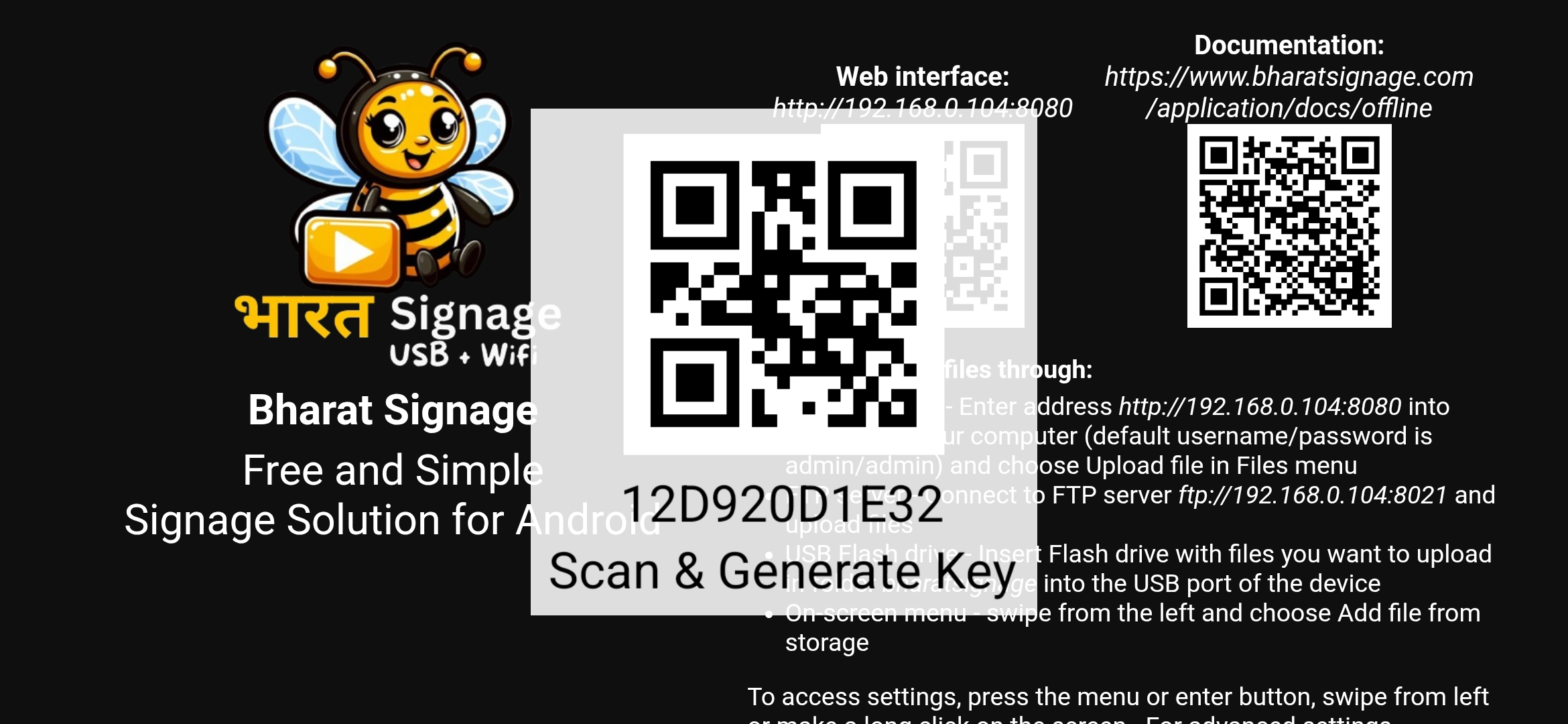
- Just below it, you'll find the Device ID — make a note of this ID.
🌐 Step 2: Connect the Device Online
- Visit the Bharat Signage CMS Portal.
- From the sidebar menu, select "Offline Screen".
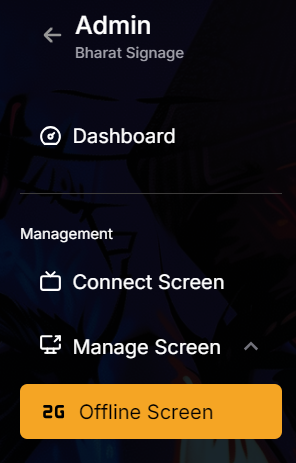
Click the green button labeled “Connect Offline”.
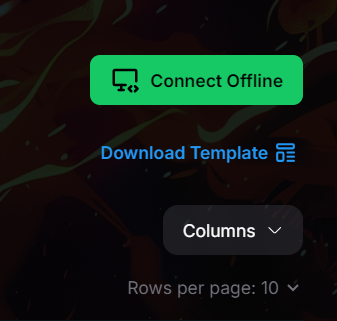
A pop-up will appear —> enter your Device ID carefully.
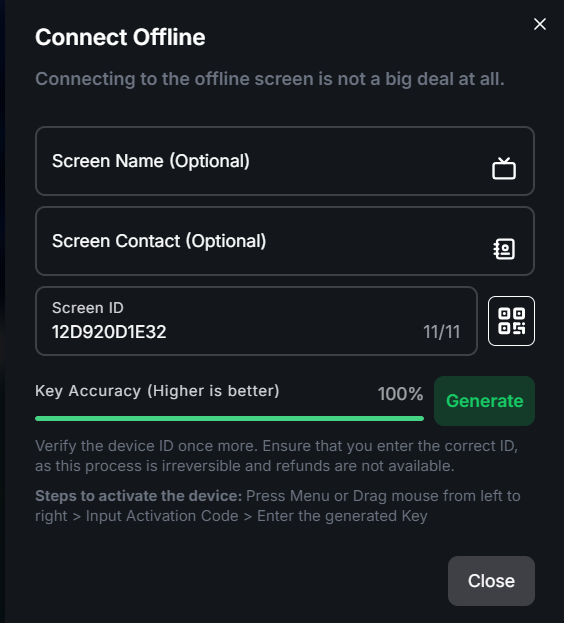
- Click "Generate" and double-check the ID for accuracy.
⚠️ This step is irreversible. Entering an incorrect ID may lead to permanent misactivation. No refunds are provided.
- Press "Tap to Confirm" to finalize the activation key generation.
🔑 Step 3: Enter Activation Code on Your Device
- Return to your Android device running the Bharat Signage offline app.
- Open the menu by:
- Pressing the Menu button, or
- Dragging the mouse from left to right on the screen.
- Select "Input Activation Code".
- Enter the activation key you generated earlier.
- Press Save to complete the activation process.
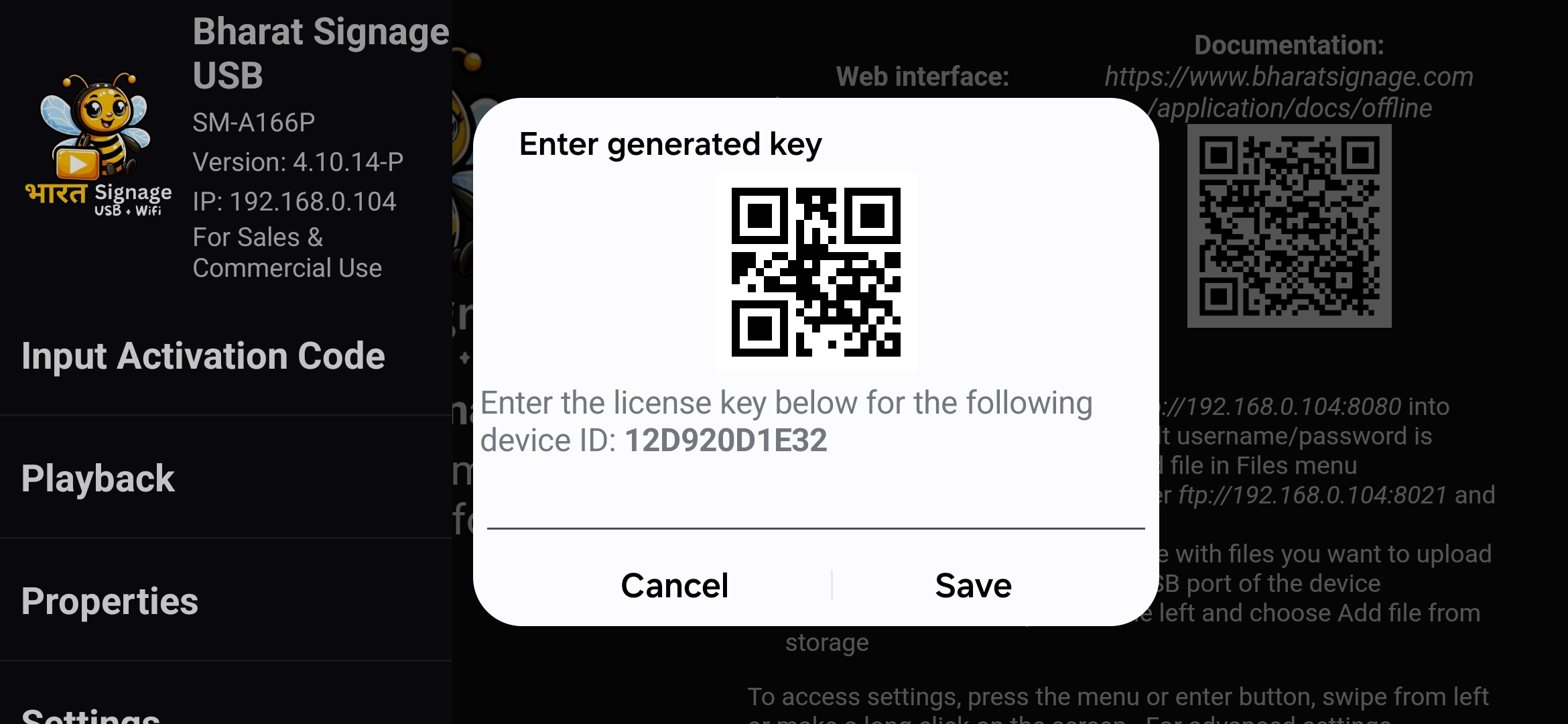
✅ You’re all set! Your Offline Bharat Signage application is now activated and ready to use without the need for internet connectivity.