Auto-Start After Reboot
To ensure continuous playback on your Bharat Signage-powered screen. Especially in scenarios like power failures or scheduled restarts. It's essential to configure Bharat Signage to launch automatically when the device boots.
💡 Only one method should be used at a time. Avoid combining multiple auto-start methods to prevent unexpected behavior.
🏠 Method 1: Set Bharat Signage as the Android Launcher / Home App (Recommended)
The Launcher is the main interface Android loads immediately after booting up. If your Android device is dedicated to digital signage, setting Bharat Signage as the Launcher ensures seamless and faster startup, while also giving a more professional appearance (saving up to 15 seconds during boot).
🔧 How to Set
- Launch the Bharat Signage app.
- Navigate to:
Basic Settings → Set Bharat Signage as Launcher / Home Applicationat the bottom of the menu.
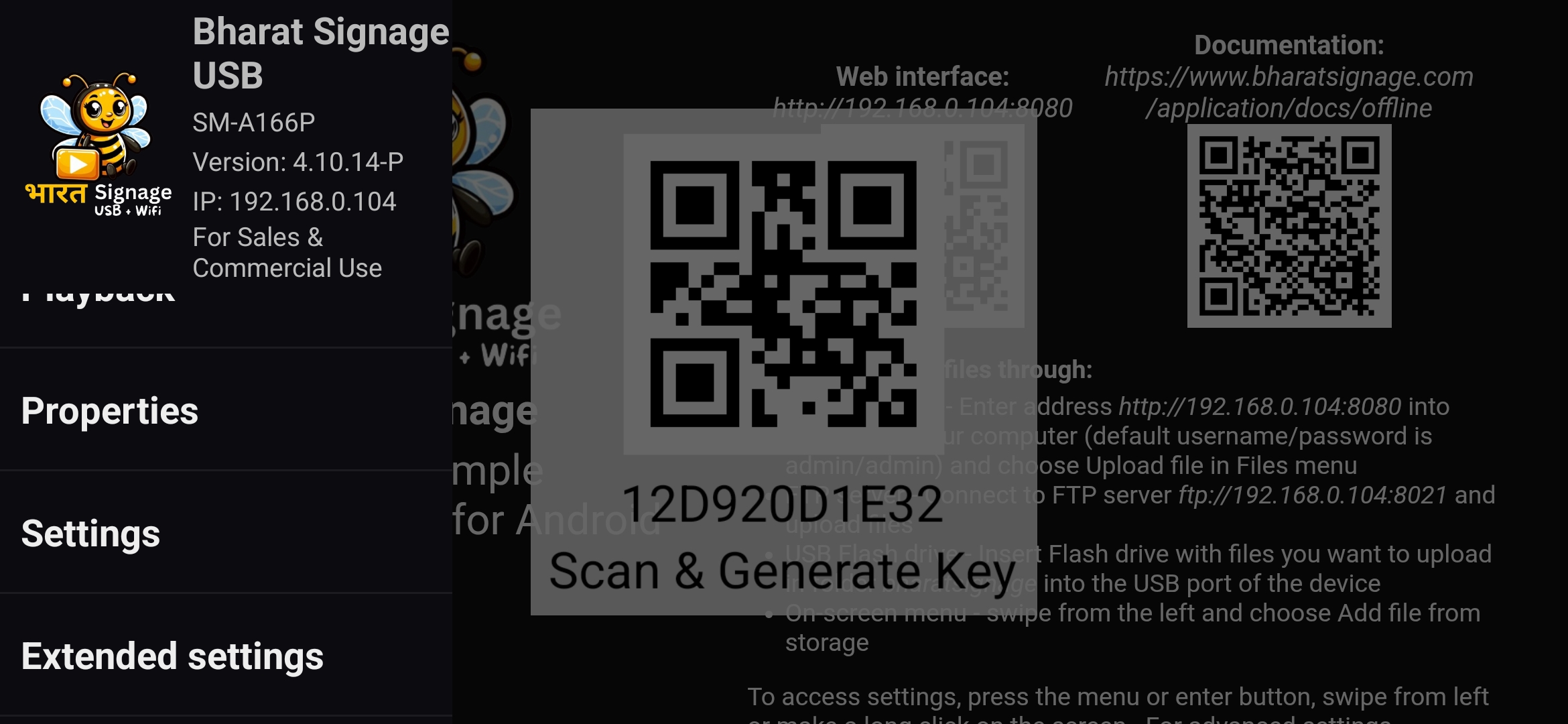
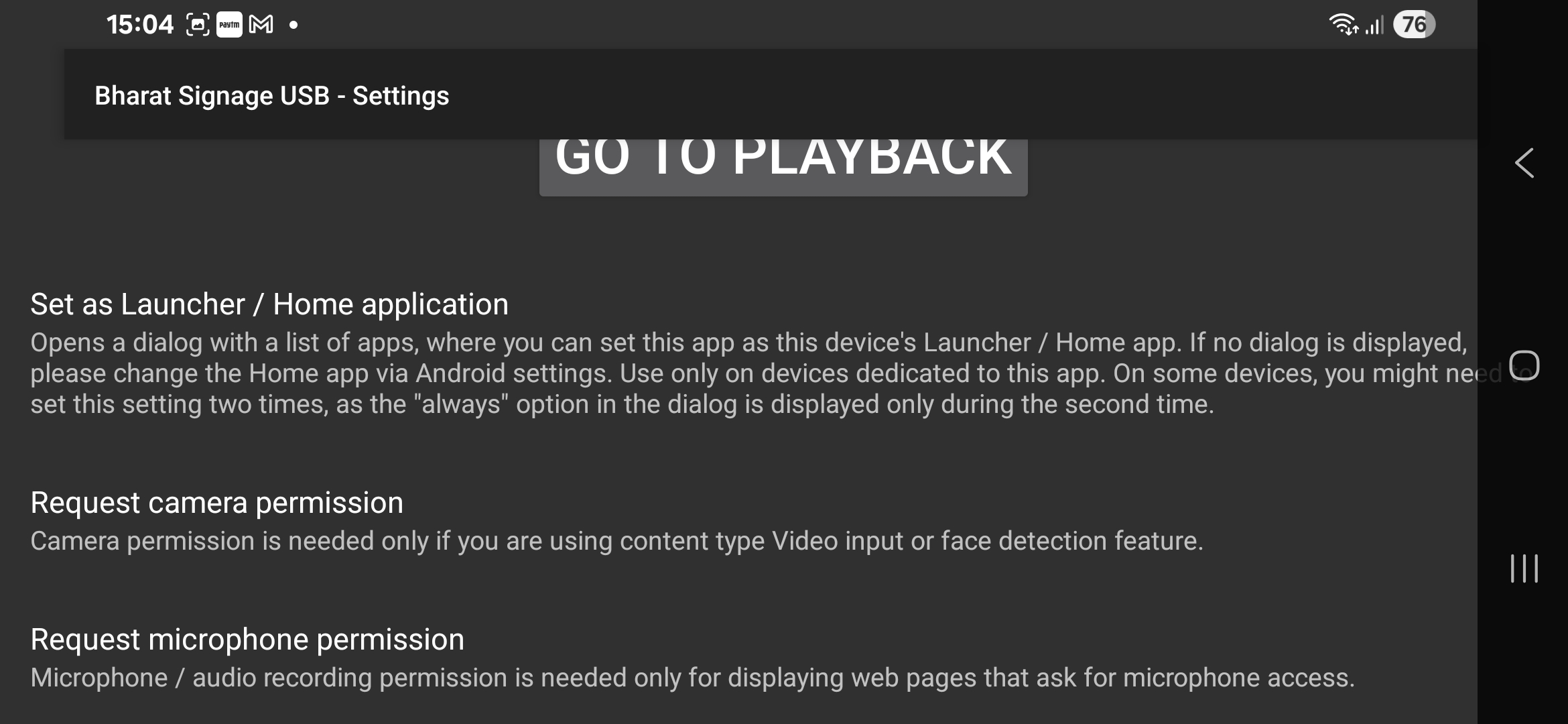
- A system prompt will appear. Select Bharat Signage and choose "Always" if available.
- On some devices, you may need to repeat steps 2 and 3 once more to confirm.
- Reboot the device. Bharat Signage will now start immediately after the device powers on.
📝 When Bharat Signage is set as the Launcher, pressing the Home button on the remote or device will bring up the Bharat Signage screen.
To exit or open another app, select Exit from the app’s on-screen menu. You can revert this setting throughBasic Settings.
🔁 Method 2: Enable Start at System Boot
If you prefer to keep your existing Launcher or are sharing the device for multiple purposes, you can enable Bharat Signage to launch after the system boots — without changing the Launcher.
-
Open Bharat Signage.
-
Go to:
Settings → Enable "Start at System Boot"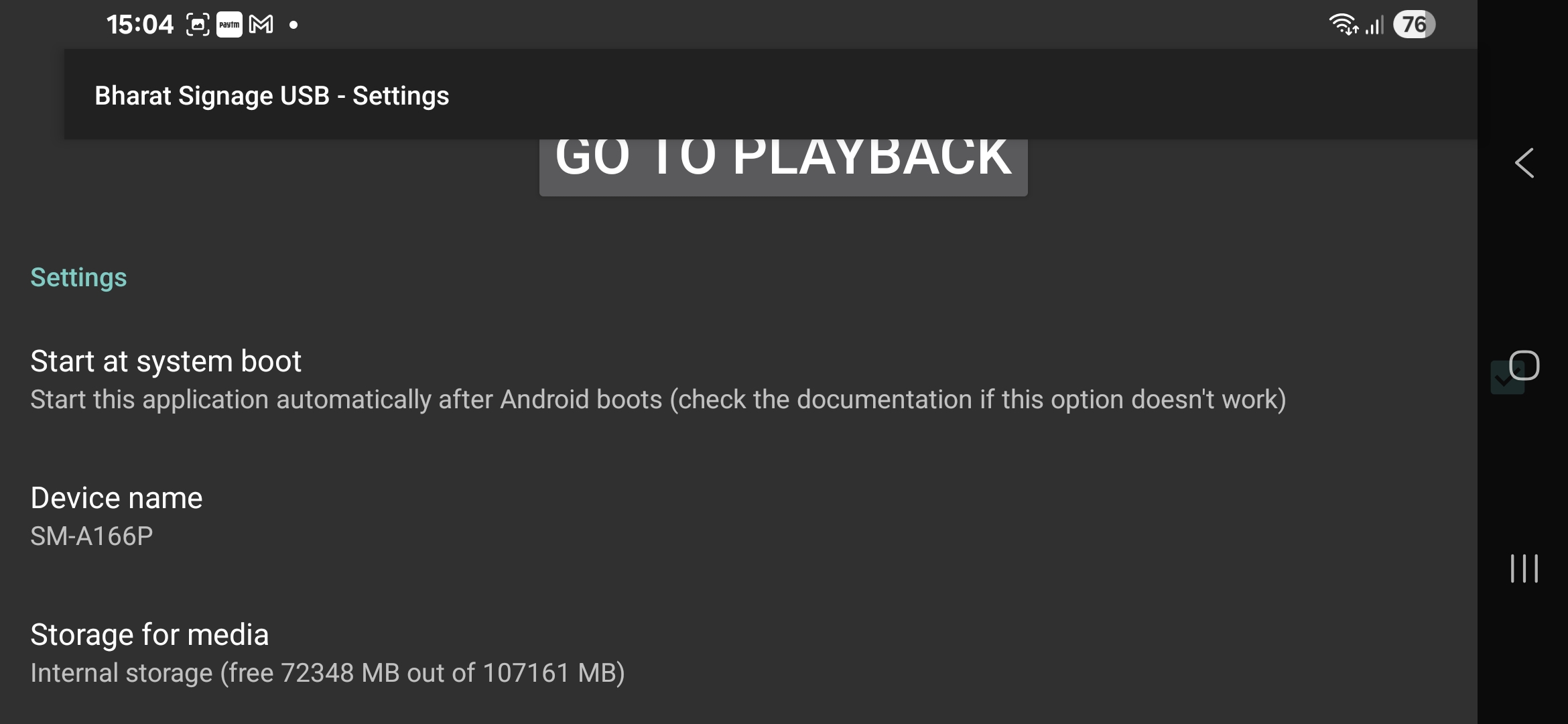

-
Depending on your Android version, you may be asked to grant "Display over other apps" or "Appear on top" permission.
-
If prompted, the app will attempt to navigate you to the appropriate Android Settings screen.
- If it fails, manually go to:
Android Settings → Apps → Bharat Signage → Special Access / Permissions → Allow Display Over Other Apps
- If it fails, manually go to:
🔔 Bharat Signage will now automatically open a few seconds after the device finishes booting.
📱 Method 3: Use Built-in Android Startup Settings (Device Dependent)
Some Android devices offer a built-in option to launch apps automatically on boot via the manufacturer's custom Android skin.
- Locate Bharat Signage in your list of installed apps.
- Long-press the icon or tap the app settings.
- Look for an option like “Auto-launch on boot”, “Start automatically”, or “Launch on startup” and enable it.
❗ This option is not available on all devices. It depends on whether the device manufacturer included this feature in their Android version.
✅ Best Practice Recommendation
If your Android screen is solely dedicated to running Bharat Signage, using it as the Launcher is the most robust and elegant solution.
For multi-purpose devices, Start at System Boot is the ideal fallback.
For further assistance, visit:
👉 https://bharatsignage.com/contact-us